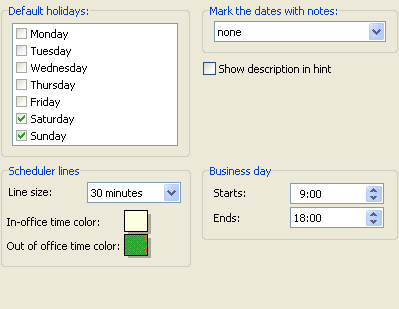
|
|
Beginning with Screen Calendar 7.1: you can set any parameters for Day scheduler:
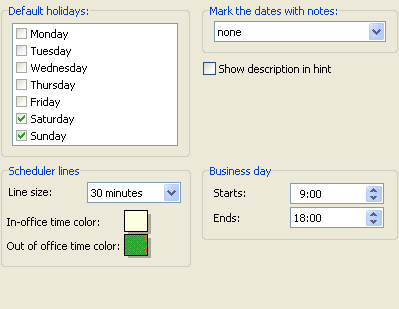
For Screen Calendar 7.1 (Outlook Edition): you can schedule your business day in Microsoft Outlook directly.
Also, there is a new option "Disable Outlook warnings" to avoid Security warnings during interacting with Microsoft Outlook. Some of existing add-ins disable Outlook warnings automatically so you should uncheck this option.
|
You should do the following:
1) left click the Screen Calendar systray icon - Dates - Scheduler
settings - check the option "Show description in hint" - OK;
2) double-click on the date of the screen calendar to call the Day
scheduler - type the first item in the Description box (for example, "a. my boss birthday")- OK
The record will be shown on the calendar without any time.
3) in case you want to make the list of records:
double click the same day (with a description) - double click the
Description box - type a list of your records using the Enter key (to
see each of them in a single line, for example, "b. my wedding" and so on) - OK
So you will be able to see all your record list on the calendar:
| Hint in small calendar: | Description in full screen calendar: |
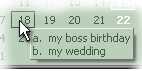 |
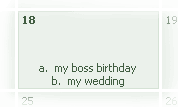 |